I recently was working on a website containing some flash for a client and we noticed that flash files referencing external FLV documents on the server were not loading. Well at first I thought it must be something within the flash piece that was wrong. But after several tries and rewrites of the code I decided to test the flash piece by using the publish test in my version of Adobe Flash (AS3). Upon testing I got a output message that the FLV file could not be opened.
Well I thought that was interesting as I know it’s uploaded to the server. So I tried browsing for the file via my favorite Internet browser and what-do-you-know I got a 404 error. Obviously I checked again to make sure the FLV file was on the server but yet again I found it was. So my next thought was well maybe this hosting provider has some sort of issue with FLV files.
Therefore I did a little Google search and yep, WebHost4Life.com has some issues with loading FLV files. They don’t recognize Mime Type FLV on their IIS servers (Windows servers) by default. So what’s the solution..?, well luckily you can add in another Mime Type right from your hosting control panel.
Here are the steps to get the FLV files working on WebHost4Life.com:
- Login
- Select “Site Admin” from the horizontal menu
- Select “Set MIME Type” from the vertical submenu
- From the list of websites (if you have a list) select “Go” for the website you want to add the MIME type too.
- Type in the following to support the .flv MIME type:
MIME TYPE: video/x-flv
EXTENSION: flv (without the period “.”)
(Credit to Herb Benton from bizmodules.net for figuring that out.)
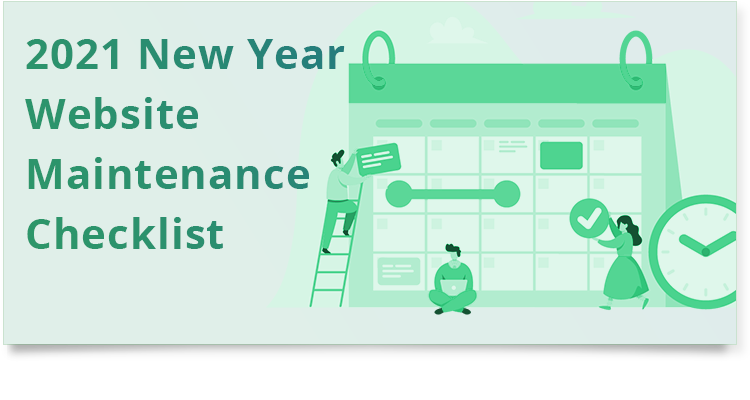
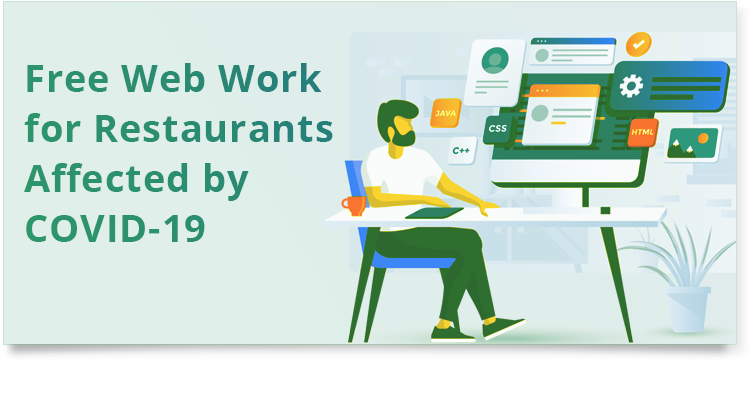
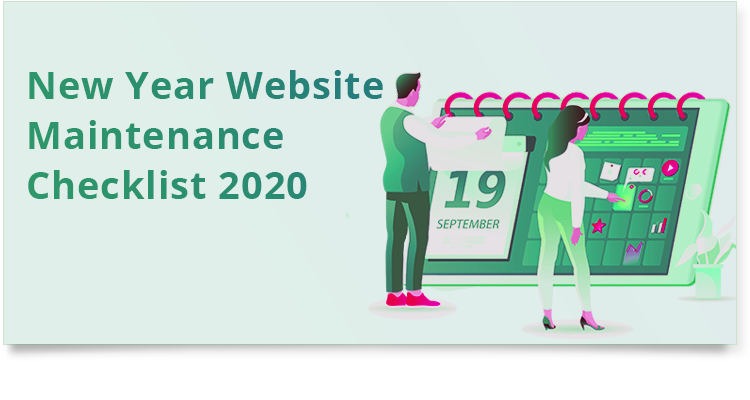


0 Comments